Public folders in Outlook give the university's organizations and departments a place to store, organize, and share information about particular topics or projects. Despite the word "public", not all content within a public folder (inboxes, subfolders, calendars) are accessible to everyone. In order to access the content within a particular public folder, one must be granted permission.
|
Navigate to public folders using the Outlook app for Windows:
|
To navigate to public folders, select More Apps > Folders.
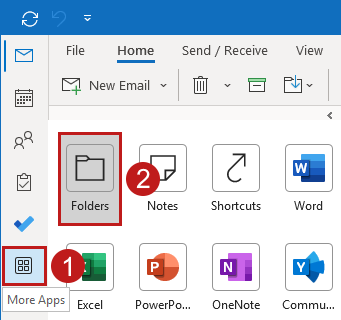
When you select Folders, the navigation bar shows a Folders icon.
To permanently pin the Folders icon to the navigation bar, right-click the icon, and then select Pin.
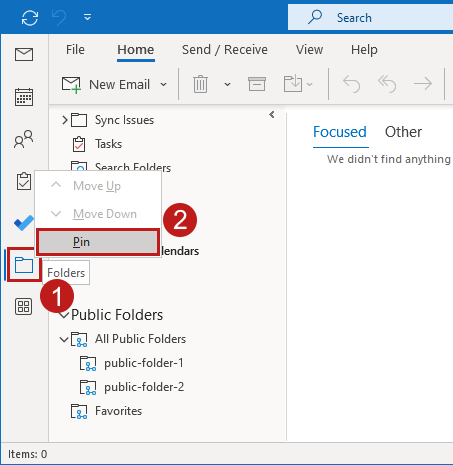
| Navigate to public folders using the "new" Outlook for Windows: |
If your Windows Outlook app was updated to the "new" Outlook, you need to add public folders to Favorites before you can access them. Use the following steps:
-
Right-click the name of the account and select Add public folder to Favorites.
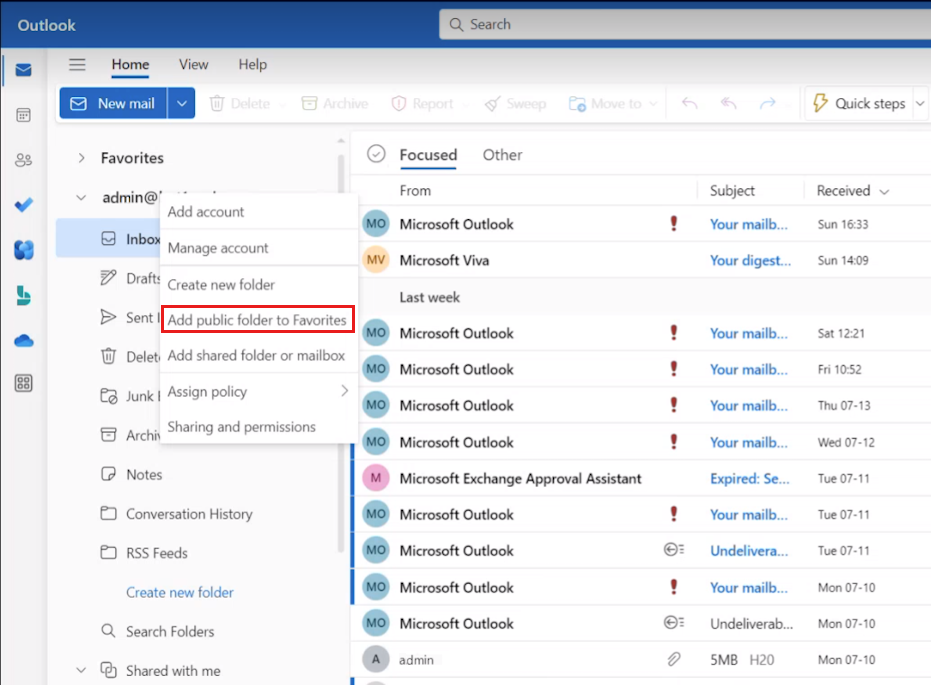
-
In the pane that displays the public folder hierarchy, expand All Public Folders.
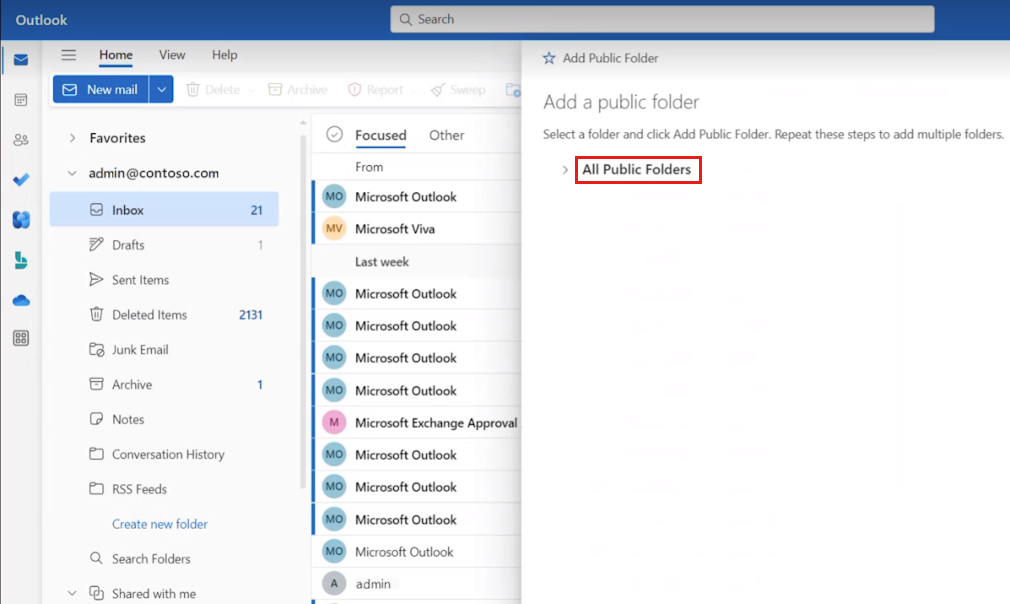
-
Select the public folder that you want to add to Favorites and then select Add Public Folder.

-
After the public folder is added, select it from the list of Favorites to access it.